Send HL7 & FHIR into AWS S3 Buckets
This tutorial will cover receiving an HL7 message over HTTP with Integration Host and sending it to AWS S3
1. Download and extract the AWS Storage dlls here.
2. Copy them into the Custom Libraries directory of your Integration Host Server installation (Usually found at C:\Program Files (x86)\Popokey\Integration Host Server\Custom Libraries) AND your Integration Host Workflow Designer installation
3. Open up the client and create a new workflow. Select HTTP receiver, use an open port and right click to paste a sample message in the message template window.
4. Now add a new activity to your workflow by clicking the arrow underneath your HTTP receiver on the left side of the workflow designer.
5. Select 'Send S3' for the activity type and fill out the Bucket Name, File Name, Region, Access Key ID and Secret Access Key fields. You can and should bind these to variables and we'll look at how to add these to the global variables later on in this tutorial.
6. Right click in the HL7 Message Template, hover over Insert Activity Message and choose the HTTP receiver created in step 3.
7. Save and close the workflow designer.
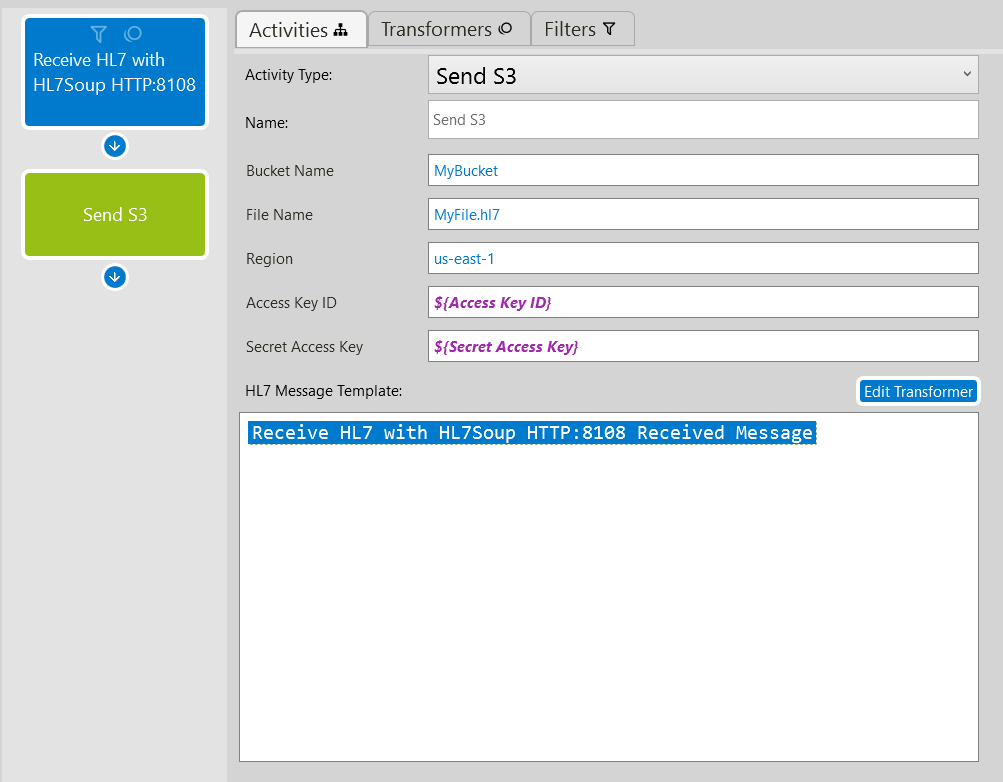
Adding your S3 bucket settings to the Integration Host Global Variables
1. Click the HL7 Soup icon in the top left corner of the Integration Host Client
2. Click the 'Global Variables' tab.
3. Click Add, give it a name and paste the value into the Curren Value section.
4. Click OK! You can now use this variable throughout your workflows by right clicking and selecting Insert Variable -> YourVariableName
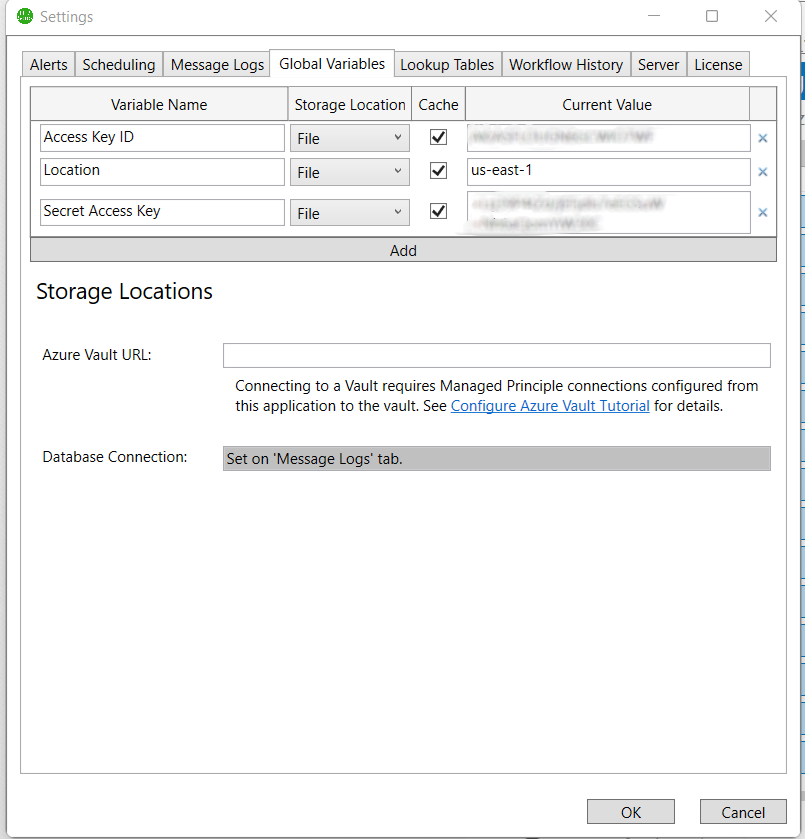
Download HL7 Soup and Integration Host from our downloads page.