HL7 Editor and Viewer Features
Know your HL7 message
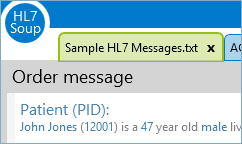
Our HL7 message viewer shows the message type description at the top of the screen, so you don't need to hunt through the HL7 Documentation. As you switch between your messages, the HL7 message type changes with you - You'll know exactly what message you're viewing.
Interpretation panel
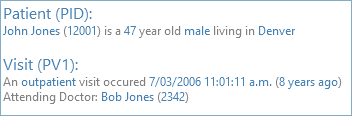
Our unique interpretation panel translates the message into readable English sentences that explain exactly what the message is made up of, while removing the noise that only the machines need. Every piece of information is hyperlinked straight into the HL7 message editor to the exact cursor location you want. Imagine being able to easily spot information then jumping straight to it – no more hunting through the PV1 (Patient Visit segment) fields for the ID inconveniently tucked away in the 19th field.
Table codes are automatically translated into the description so you don’t have to remember what computer codes actually mean; you can read them from the detailed descriptions. Clicking the hyperlink lets you jump to the code location and provides a list of all possible table codes and descriptions.
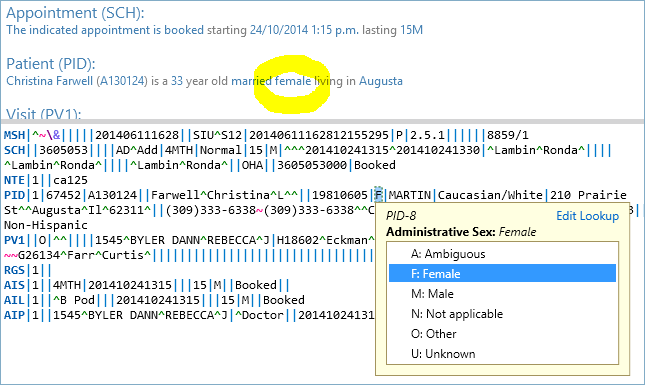 Now you can view what the alternatives are and easily change between them.
Dates can be read relative to the current time with examples like ‘about a year ago’ or ‘five minutes from now’, so you don’t have to look at your watch to know when something happened. A quick click on the link shows you the date formatted in your local date format.
Now you can view what the alternatives are and easily change between them.
Dates can be read relative to the current time with examples like ‘about a year ago’ or ‘five minutes from now’, so you don’t have to look at your watch to know when something happened. A quick click on the link shows you the date formatted in your local date format.
Send and receive HL7 messages
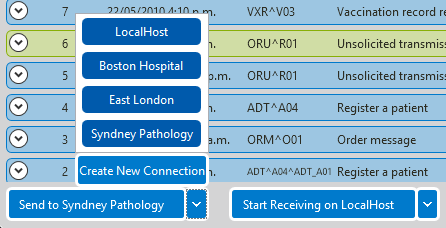
Send and receive is a cinch - there are no complicated settings to master as many things are set automatically for you. If you need to redirect to a different address, just swap between your integrations with the click of a button. The HL7 sender feature can even be directed to another tab producing a two way HL7 message sender. With its automatic Ack message generation you can easily interface with your existing integration testing tools.
Message details are listed in the viewer along with a summary of the HL7 message fields. This shows you exactly what is arriving without having to open it. You can compare messages in one place, then click the hyperlink to jump straight to the HL7 message editor field you need to focus on.
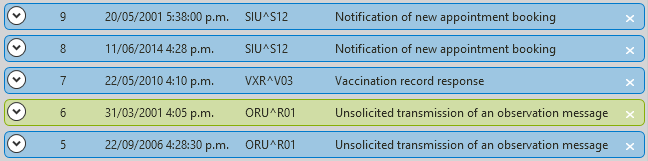 When you have a lot of messages, it is important that you can find what you need easily. HL7 Soup provides
When you have a lot of messages, it is important that you can find what you need easily. HL7 Soup provides
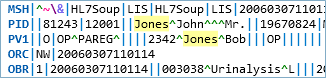 real-time searching of every message in your list; just type in the keyword and we will filter your list down to just the messages that contain your text. What’s more, we’ll highlight every occurrence in the HL7 document editor too.
real-time searching of every message in your list; just type in the keyword and we will filter your list down to just the messages that contain your text. What’s more, we’ll highlight every occurrence in the HL7 document editor too.
When finding faults and errors, ACK messages are crucial. We provide an additional message list just for ACKs, with color-coding that brings your attention to what is needed. To reduce clutter, filter out ACK types that you don’t need, then flick them across to another tab to focus in on the details.

HL7 Editor features
Easily identify related data in the editor with helpful color-coding. Don’t risk missing a repeat field or related components ever again.
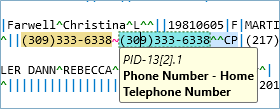
HL7 Soup provides lookup tables right in the message editor – you don’t need to hunt for values in documentation or other panels; you can keep your focus on what you are doing. You even have the option to edit or create new table data to suit your environment, or even your customer’s environment.
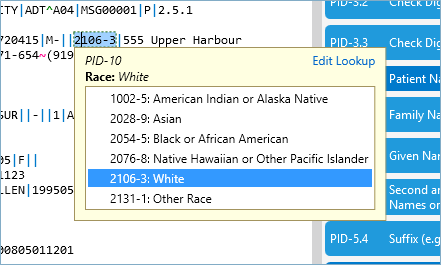
Tooltips help right throughout the document, explaining where you are and what you are looking at. With locally-formatted dates and table definitions right in front of your eyes, you’ll know exactly what you are viewing.
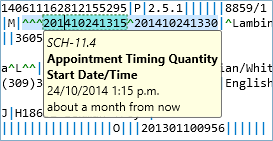
If you have an HL7 message in your windows clipboard, you can simply click one of the handy icons to create a new tab or even a new message in your list - very simple, very efficient.
Segment Grid
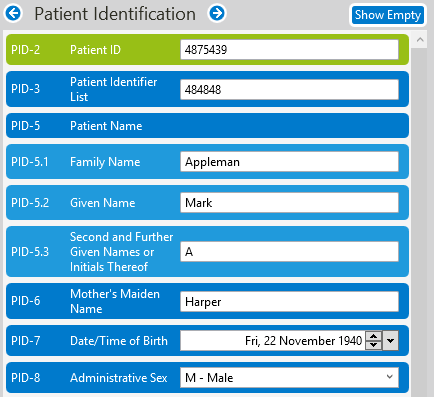
Working right in the HL7 editor isn’t for everyone. A lot of noisy characters make it hard to read or edit. The segment grid gives you a totally different view that's much simpler to understand and navigate, but still provides all the productivity enhancements available in the main HL7 editor.
Table values are shown by description and provide suggestions as you type. Dates can even be edited or viewed in a calendar.
HL7 Soup editor displays with bright colors that differentiate between the Fields, Components and Sub-Components of your HL7 messages.
When you are reading data, you’ve got the option to show only the HL7 fields that are populated, making it very easy to understand.
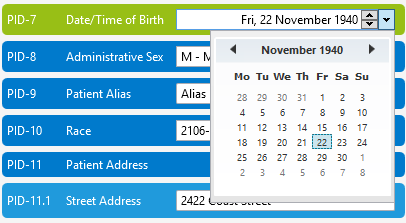
Sample HL7 Messages
Sometimes it helps to see how others work with HL7 messaging, so we provide a collection of messages using various techniques that we have encountered at different locations. The data is fake, but the lessons learned are most certainly real. They can provide both a head start to your learning, and convenient and varied test data for your HL7 integration systems.
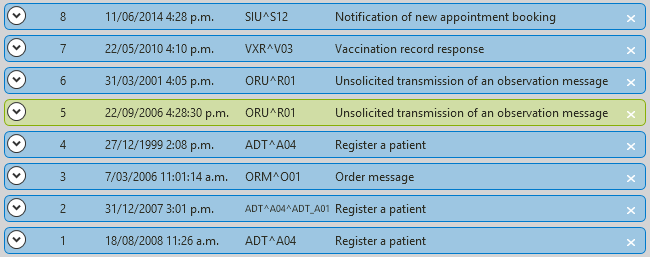
Heaps of new features too!
Version 2.3 added heaps of great new features. Validate your message, highlight the fields, and compare your messages, to name but a few. Head over to the what's new in HL7 Soup v2.3 video and article found here.