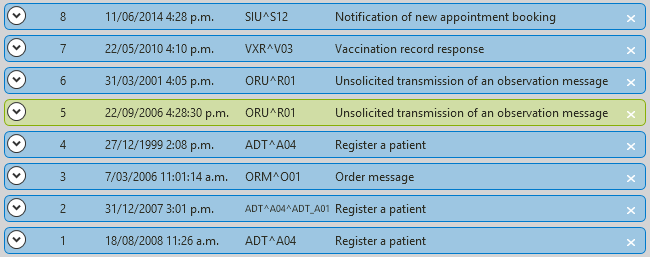Communicating HL7 Messages

How can you be sure that everyone understands the problem at hand? There is a lot of information exchange involved in a large project, and hurdles could be hiding everywhere. By using HL7 Soup you've got a head start because we provide you with a breakdown of what messages mean. That's a real English interpretation of your HL7 data, which links through to the actual HL7-formatted message. Use it to jump around the message like a pro, and what better way to run through scenarios than simple menus for changing the data. Now you can evaluate exactly where your project is heading.
Know your message
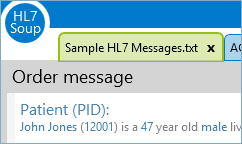
When you are starting out, every message looks the same. How do you know what the message is trying to achieve? Even the importance of the mythical but somewhat obscure MSH-9 might not have been explained to you. Well don’t worry, we explain what every single message means, right at the top of the screen - always there and always defined.
Interpretation panel
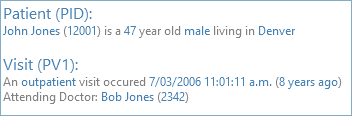
Our unique interpretation panel translates the message into readable English sentences that explain exactly what the message is made up of, while removing the noise that only the machines need. Every piece of information is hyperlinked straight into the message to the exact cursor location you want. Imagine being able to easily spot information then jumping straight to it – no more hunting through the PV1 (Patient Visit segment) for the ID inconveniently tucked away in the 19th field.
Table codes are automatically translated into the description so you don’t have to remember what computer codes actually mean; you can read them from the detailed descriptions. Clicking the hyperlink lets you jump to the code location and provides a list of all possible table codes and descriptions.
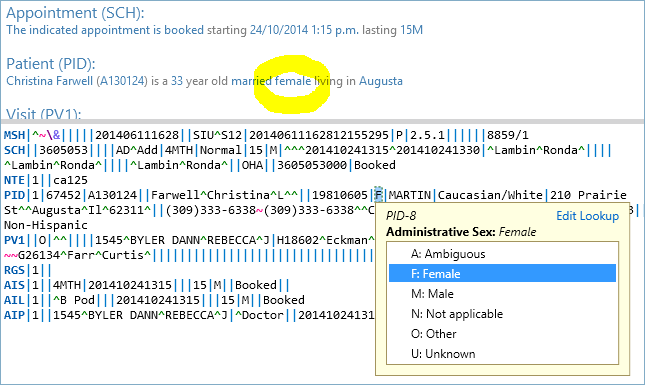 Now you can view what the alternatives are and easily change between them.
Dates can be read relative to the current time with examples like ‘about a year ago’ or ‘five minutes from now’, so you don’t have to look at your watch to know when something happened. A quick click on the link shows you the date formatted in your local date format.
Now you can view what the alternatives are and easily change between them.
Dates can be read relative to the current time with examples like ‘about a year ago’ or ‘five minutes from now’, so you don’t have to look at your watch to know when something happened. A quick click on the link shows you the date formatted in your local date format.
Editor features
Easily identify related data in the editor with helpful color-coding. Don’t risk missing a repeat field or related components ever again.
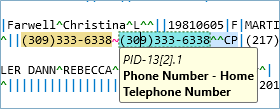
HL7 Soup provides lookup tables right in the editor – you don’t need to hunt for values in documentation or other panels; you can keep your focus on what you are doing. You even have the option to edit or create new table data to suit your environment, or even your customer’s environment.
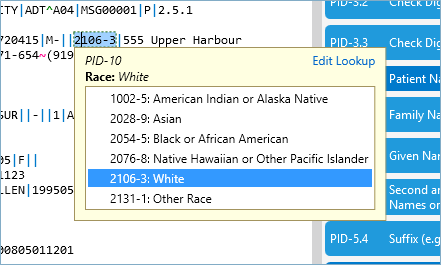
Tooltips help right throughout the document, explaining where you are and what you are looking at. With locally-formatted dates and table definitions right in front of your eyes, you’ll know exactly what you are viewing.
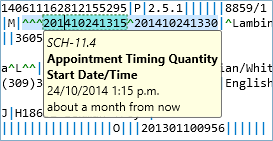
If you have an HL7 message in your windows clipboard, you can simply click one of the handy icons to create a new tab or even a new message in your list - very simple, very efficient.
Segment Grid
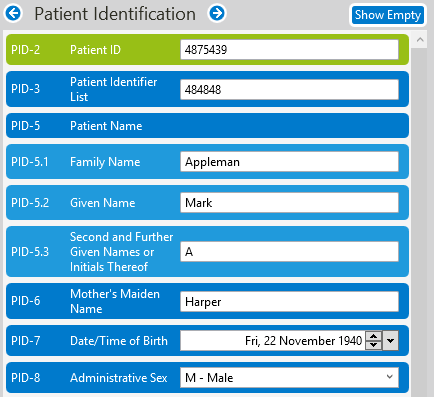
Working right in the HL7 editor isn’t for everyone. A lot of noisy characters make it hard to read or edit. The segment grid gives you a totally different view that's much simpler to understand and navigate, but still provides all the productivity enhancements available in the main editor.
Table values are shown by description and provide suggestions as you type. Dates can even be edited or viewed in a calendar.
HL7 Soup editor displays with bright colors that differentiate between the Fields, Components and Sub-Components of your message.
When you are reading data, you’ve got the option to show only the fields that are populated, making it very easy to understand.
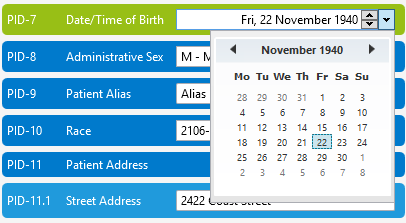
Sample HL7 Messages
Sometimes it helps to see how others work with HL7, so we provide a collection of messages using various techniques that we have encountered at different locations. The data is fake, but the lessons learned are most certainly real. They can provide both a head start to your learning, and convenient and varied test data for your integration systems.